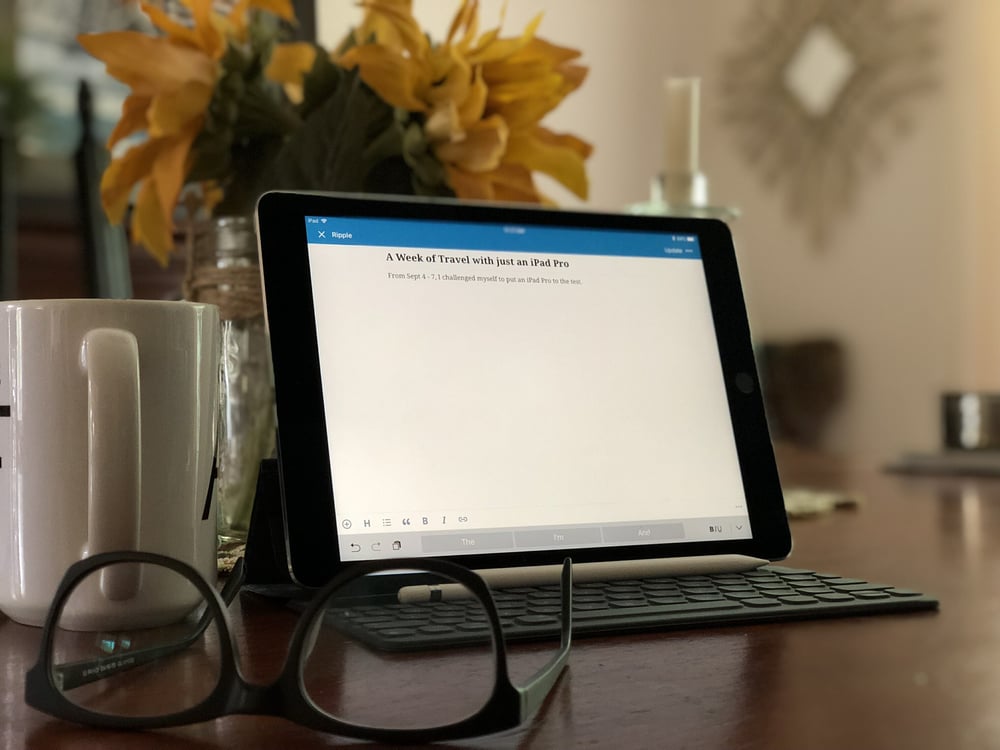
I’ve done this once before with a Chrome Device and it was a very successful experiment. If you’ve been curious about Chromebooks or Chrome OS, take a look! In the spirit of its success, I wanted to replicate the experiment with an iPad Pro.
What’s all the fuss about?
If you Google “what’s a computer Apple ad” and you’ll get about 204,000,000 results -many layered with heavy snark. It was a bold statement to have a child ask “what’s a computer?”
As someone who happens to enjoy the lightness, battery life, and appeal of the iPad, I thought to see how this statement holds up as my primary device.
I went to a week long business conference and left my MacBook Air at home.
In my MacBook’s place, I took an iPad Pro (Wi-Fi only/ 128 GB) during my time at Inbound.
App Experience:
- WordPress: The iOS app is surprisingly easy to use. I have noticed tapping to select is a little frustrating at times. I tap on a spot and the cursor lands somewhere lower. Might be a user error. For example, if I’ve already created the next section with a header and I want to go back to the end of the previous section, it struggles to place the curser. If I tap within a section, there’s no issue. General typing presented no issues.
- WordPress via Safari: I wanted to check out how WordPress on Safari compared to the iOS app. The app is great for editing drafts. Very easy to use. However, it was great to see the familiar dashboard again once I logged in via the Safari Web-browser. For the most part, the experience was pretty good. I was able to run a Yoast scan for readability and it worked just as well as it does on my Mac (i.e. highlights the text that needs improvements). One annoying issue was, when typing within the body, hitting the arrow keys would take me to a different section of the page entirely.
- ConnectWise via Chrome App: I needed to submit my timesheet. Yikes! I’m not a fan of the iOS App so I thought I’d log in via Chrome. We have Two Factor authentication enabled to log in. Thanks to LastPass and Authy, I was able to log in very easily. I was sweating about this request as I was concerned about entering my time on the iPad. A good chunk of ConnectWise is dependent on a mouse and I’ve been unhappy with accessing it on an iPhone in the past. What to my wondering eyes should appear?! The experience was pretty flawless. Tapping wasn’t nearly as painful as I thought it was going to be -actually, not at all. In contrast to my iPhone, ConnectWise works very well in landscape mode on an iPad Pro. I was a few days behind on my time entries so I was relieved to be able to plow through it quickly.
- ConnectWise via Safari App: WOW! I was hoping(ish) for a request that would seemingly be easier on my Mac and boy oh boy did I get one. Our Remote Management Team is performing system maintenance over the weekend and needed me to put together a list of very specific clients and send out a message to them through our ticketing system. Since ConnectWise is browser based, I’d typically be bouncing between tabs and or screens to build the list (sent to me in Slack), compose the message, send a test, and execute it. With the iPad, this entire exercise took me an hour. Based off how granular the list was, I think the iPad added an extra 20 minutes of time to this task (finger touching drop down options vs mouse click). All-in-all, I did this while listening to a Keynote at the event. Not bad!
Small note: The keyboard for the iPad Pro is absolutely essential to making this a smooth experience. I can’t imagine sacrificing the screen for a keyboard.
- Google My Business: The app was very easy to use. The only issue I’d point out is, if you’re new to the app, to click the “see all” option if you’re looking to reuse stored photos vs utilizing your iPad photo library. It’s a little unintuitive. Apart from that the apps is very easy to use and I was able to add posts for all of our locations quickly.
- Hubspot via Safari: The HubSpot iOS app is great for either leveraging chat communication or taking a peek at your analytics. For rolling your sleeves up and getting some stuff done, I recommend using a web browser -just like you would if you were on a Mac. The experience of using HubSpot in Safari so far has been great. I was able to schedule a social post for next week and make a tweak to a marketing automation. Nice!
Another note: When switching from an app in portrait to landscape the iPad tends to stay in portrait. Bit of a bummer but a little shake n’ bake and it’s back to landscape. Also, when apps are restricted to portrait mode and you’re using an Apple keyboard the experience is awkward.
- Google Docs App: It’s useful that Google now has a template library accessible from the app (just as you would expect on any web browser). I found a classroom notes template that helped me with instant formatting. I was able to adjust it to my likening quickly and type away. Bullets, indents, and headings was easy. I was even able to switch between Twitter when @Inbound tweeted a relevant quote that I wanted to copy and store into my notes. I inserted photos into the notes as well when a slide looked especially relevant. Good stuff!
- Slack App: Our organization uses Slack heavily. Being able to take notes and catch relevant requests and updates on the same machine was equal to using a Mac. I don’t feel as if I’ve missed out on anything -which surprised me.
General note taking Experience
I used the iPad for all of my note taking during the sessions I attended. The iPad Pro and Apple keyboard combo sits on your lap pretty easily. I usually don’t enjoy working on my Mac with it on my lap (heat + weight)I didn’t have much issue typing fast during engaging sessions and only suffered a minor neck cramp. During the major keynotes I found standing desks an easier option for note taking. I can’t imagine this specific experience would be much different with a Mac.
Conclusion
After spending a week on the iPad I have to say most of what I needed to get done was possible. The experience was not much different than what I’d expect from my MacBook.
Does the iPad simplify travel?
Yes. It was substantially easier to be away from my desk and just hold or fold out the iPad. Whether I was at a coffee shop, event table, or sitting in a chair, using the iPad was a lightweight delight.
Key takeaways using the iPad over my MacBook for travel:
- Battery life far surpassed my MacBook. I used the iPad between the hours of 8:00am and 6:00pm and had no need to charge.
- Resting the iPad on my lap while taking notes was easy. Occasionally I needed to take a photo which was also convenient since I didn’t have to take out my phone. Most notably, I didn’t get sweaty leg syndrome after a long session (can’t say the same when resting my MacBook Air on my lap).
- Instant on. This is something I normally take for granted with the iPad. It’s very convenient to snap the keyboard into place and just resume working. Those few extra seconds played well for quick thoughts.
- The Apple keyboard is comfortable and easy to use unless in complete darkness. For example, I noticed that with little to no light during keynotes, I made more spelling errors. This was likely due to my fingers getting misplaced. Might be solvable in time.
- Getting used to relying on the Apple keyboard arrows is critical as it replaces a lot of functions that would normally be accomplished with a mouse (or finger).
What can’t I do with an iPad that I can with a MacBook?
You won’t be able to create complex spreadsheets or presentations with ease. To be fair, it can be argued that you can, but it will not be nearly as seamless as using a mouse or trackpad. After trying this out though, I’m not sure any presentation or spreadsheet software has been designed for tablets or phones. However, should you need to add a formula or make a quick edit to a spreadsheet or presentation on the go, you’ll be in luck.
Is it realistic to think the iPad can replace my laptop?
Yes(ish). 🙂 A mouse or trackpad is required for several popular applications. Spreadsheets, presentation, and video editing software simply aren’t ready for a tablet or phone. I’m not sure that’s the tablets fault. If you spend most of your time in any of the apps previously mentioned, stick with the MacBook. Further, if you use the iPad to access terminal servers, remote desktops, or Citrix related desktops or apps you will NOT have a pleasant experience.
To be fair, I did get everything I needed to get done. However, the ease of use on a laptop still outranks the iPad… for now. All-in-all, the iPad is a strong companion when you’re out and about. If you’re looking to have a temporary device take the place of your primary laptop while commuting to meetings, the iPad is perfect. If you’re looking to use the iPad exclusively, you’ll find yourself occasionally frustrated.
Don't Fall Behind!
Get the latest work-from-home and Humans First® IT tips straight to your inbox.