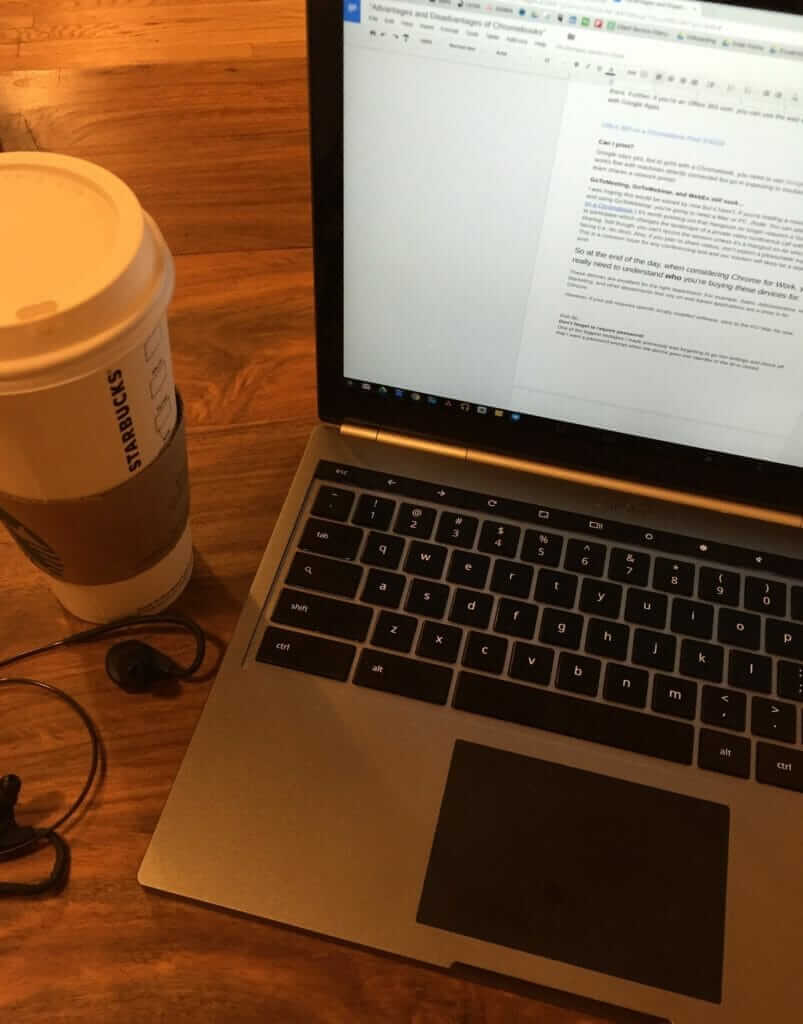
“Chrome OS is a super quick, super secure, super simple operating system.” -Google
According to StatCounter, the Chrome Web Browser is approaching a 60% adoption rate over IE, Firefox, Safari, and others. Chromebooks take the familiarity of the world’s most popular web browser (Chrome) and pairs it with Google’s 100% Web-Based application suite (Google Apps for Work). So with such popularity, why are some still on the fence about adopting to Chromebooks? Let’s take a look at some advantages and disadvantages of Chrome devices.
Advantages:
Instant-on – Start Fast, Stay Fast
It only takes 6 seconds to boot up a Chrome Device. That’s impressive. Further, if you depend on video conferencing and virtualization, these devices are a perfect fit. Unlike many devices that get long in the tooth after you unwrap it, Chrome offers automatic upgrades so you’re always performing on the latest version. For more info, click here.
Security Built-In
If you’re using Google Apps -and you should if you’re using a Chromebook, be sure to follows Google’s Security Best Practices. Additionally, Chrome devices provide automatic updates, virus protection, sandboxing, encryption, verified boot and safe browsing that allow users to safely access the tools and data they need from anywhere. For more info, click here.
Easy to Manage
Through the Chrome Management Console, IT admins can assign devices and pull usage reports, pre-install and block applications, apply policies and group settings, set network and proxy settings, and even modify bookmarks and synchronization.
Inexpensive
Take a look here. Chromebooks can cost as low as $299 per device. Google has an extensive report on the economic value of Chromebooks. Although this document is designed for Educational Institutions, the cost comparison data is relevant to comparing Chrome devices to commonly purchased machines. The bottom line is they’re super cheap and can save any organization a lot of money.
What does working in Chrome look like?
Here’s a daily breakdown of what I do on my Chromebook at Work:
- 6:00 – 9:00 am
-
- Organize day on Google Calendar
-
- Organize tasks on cloud-based Project Management Tool ASANA.
-
- Catch up on Gmail
- 9:05 – 11:00 am
-
- Morning meetings via Slack
-
- Place and receive phone calls through Dialpad
-
- Hold conference calls on Zoom. Since both tools are Google friendly, there’s some great web extensions to simplify calling.
- 11:30 – 5:30pm
-
- We’ve architected Google Drive as our file server so, like this blog, I can work on it on any device.
-
- Work on internal processes by utilizing Google Sites, Lucidchart, Screencastify, and Google Slides
Ok. Since the work I need to do isn’t limited by a Chrome device, why does my MacBook still call for me?
Don’t get me wrong, I love my Chrome devices. I have a first generation Pixel and a Samsung Chromebox. The Pixel is hands down my most reliable work machine. It’s practically flawless for most of my work.
Yes. I still find myself going back to my MacBook. What this tells me is the source of the problem is having the option to switch back to a PC/ Mac. If I didn’t have another device at my fingertips, I could absolutely get the job done with solely a Chromebook. That being said, a Chrome deployment to specific departments who fit the mold could provide substantial cost savings and security advantages.
A few more disadvantages…
If you’re an Office, Skype, & iTunes user
You’re kind of out of luck. Simply put, these tools cannot be installed on the device so don’t go in thinking they can. That being said, there’s plenty of comparable replacement applications out there.
To be clear though, if you’re an Office 365 user, you can use the web based suite just as you would with Google Apps.
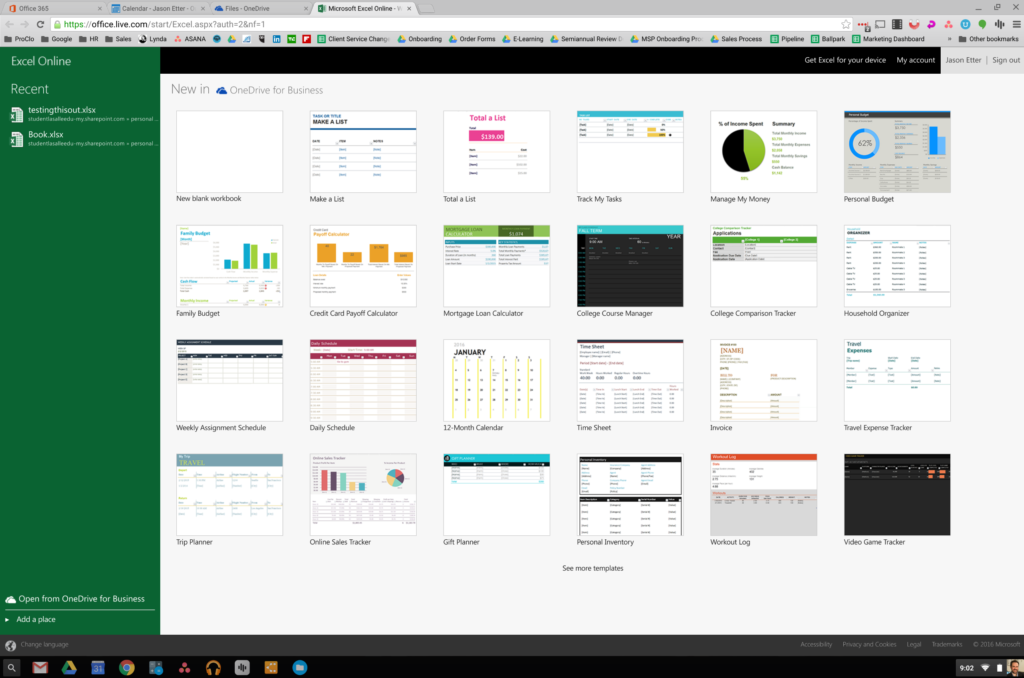
Office 365 on a Chromebook Pixel 3/30/16
Can I print?
Google says yes, but to print with a Chromebook, you need to use Google Cloud Print. It works fine with local machine, but go in expecting to troubleshoot a bit if your team shares a network printer.
GoToMeeting, GoToWebinar, and WebEx still suck…
I was hoping this would be solved by now but it hasn’t. If you’re holding a meeting or training and using GoToWebinar, you’re going to need a Mac or PC. (Note: You can attend a webinar on a Chromebook.) It’s worth pointing out that Hangouts no longer requires a Google account to participate which changes the landscape of a private video conference call with screen sharing. Still though, you can’t record the session unless it’s a Hangout on Air which is public facing (i.e. No dice). Also, if you plan to share videos, don’t expect a pleasurable experience. This is a common issue for any conferencing tool and our solution will likely be a separate post.
However, there is a light at the end of the tunnel.
Zoom will work! Check out their blog post on all of this. You can host and do everything you want from the Zoom app on Chrome OS. Great stuff! Want more info on Zoom? Check out our post on how to unSuck the video conference experience!
So at the end of the day, when considering Chrome for Work, you really need to understand who you’re buying these devices for.
These devices are excellent for the right department. For example, Sales, Administrative, HR, Marketing, and other departments that rely on web based applications are a shoe in for Chrome.
However, if your job requires specific locally installed software, stick to the PC/ Mac for now.
Want more content?
Think about the documents and resources that employees access on a daily basis, then place these at the forefront of your operations site. Our free guide covers how documents, calendars, and more can easily be embedded within a Google Site to create a useful dashboard that employees will reference on a daily basis.
Don't Fall Behind!
Get the latest work-from-home and Humans First® IT tips straight to your inbox.